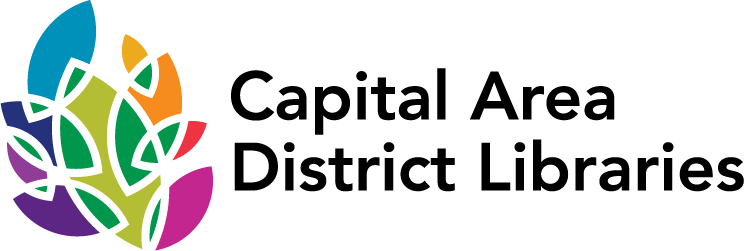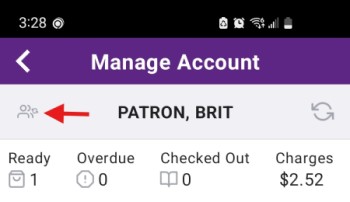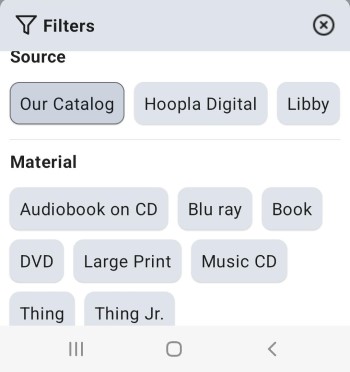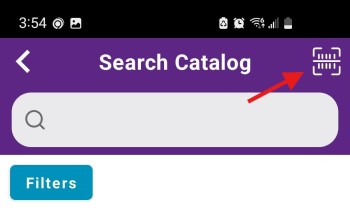Skip to content
- Home
- ABOUT
- OUR LOCATIONS
- MEMBERSHIP
- WHO, WHAT & WHY
- GET INVOLVED
- ADMIN & FUNDING
- OPPORTUNITIES
- BOOKS & MORE
- RECOMMENDATIONS
- LIBRARY OF THINGS
- BOOKS
- Staff Picks
- NEW AT CADL
- Adult High Demand
- Adult General Fiction
- Adult Historical Fiction
- Adult Romance
- Adult Western Fiction
- Adult Mystery & Suspense
- Adult SciFi, Fantasy & Horror
- Adult Urban Fiction
- Adult Graphic Novels
- Adult Non-fiction
- Large Print
- Teen Books
- Teen Graphic Novels
- Kids Picture Books
- Kids Easy Reader books
- Kids Fiction
- Kids Non-fiction
- ON ORDER
- Adult High Demand
- Adult General Fiction
- Adult Historical Fiction
- Adult Romance
- Adult Western Fiction
- Adult Mystery & Suspense
- Adult SciFi, Fantasy & Horror
- Adult Urban Fiction
- Adult Graphic Novels
- Adult Non-fiction
- Large Print
- Teen Books
- Teen Graphic Novels
- Kids Picture Books
- Kids Easy Reader books
- Kids Fiction
- Kids Non-fiction
- MOVIES & TV
- MUSIC
- Staff Picks
- NEW AT CADL
- ON ORDER
- AUDIOBOOKS
- Staff Picks
- NEW AT CADL
- ON ORDER
- MAGAZINES & NEWSPAPERS
- DOWNLOAD & STREAM
- RESEARCH & LEARN
- RESEARCH TOOLS & GUIDES
- All Tools A-Z
- Arts & Humanities
- Automotive
- Books & Reading
- Business
- Community Connections
- Computers
- Consumer Information
- Directories
- Genealogy
- Government & Voting
- Health
- History
- Hobbies & DIY
- Homework Help Grades K-6
- Homework Help Grades 7-12
- K-12 Educators
- Law
- Newspaper & Magazine Articles
- Personal Finance
- Tax Information Guide
- Test Prep
- LEARN A NEW SKILL
- LOCAL HISTORY
- TUTORING
- RESEARCH TOOLS & GUIDES
- EVENTS
- KIDS & PARENTS
- RAISING READERS
- CADL KIDS
- CONTACT & HELP
- SCHEDULE A PICKUP
- CONTACT FORMS
- COMMON QUESTIONS
- Search All Help Pages
- My Library Account
- CADL WEBSITE & APP
- DOWNLOAD & STREAMING SERVICES
- MeLCat Borrowing
- New Library Catalog
Winter Reading Challenge
From twisty mysteries to tall tales, get hooked on a good yarn during the Winter Reading Challenge.
SIGN UPLearn About Finances
|
||
Knowledge Navigator
Curated selection of library resources tailored to support your unique learning journey.
LEARN MORE