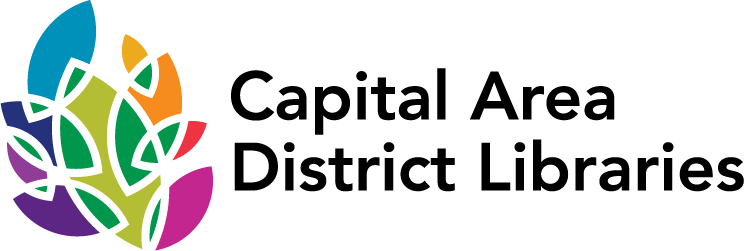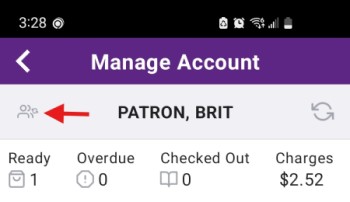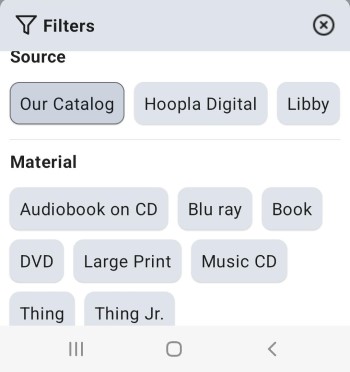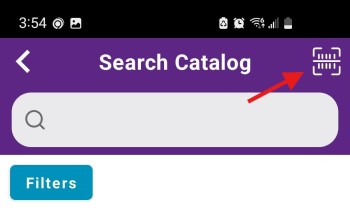CADL Website & App
These questions have to do with using the CADL website and catalog or the CADL Mobile app. We also have common questions related to our various digital downloads services and apps.
These questions are in 3 sections:
Login Problems
Catalog Account Features
CADL Mobile App Questions
Please note: There is a systemwide problem with accounts added to the new app prior to 11:00 am Thurs., June 27. Some symptoms are: errors when trying to view account information, blank account screens, blank digital cards, errors when trying to place holds. To solve this problem, you will need to re-add your account(s) to the app.
Apple Users
- Fully close the app and then relaunch it.
- Previously added accounts should be gone and you can re-add your account(s).
- Apple support for closing an app: https://support.apple.com/en-us/109359
Android Users
- Uninstall the app and re-install it.
- Previously added accounts should be gone and you can re-add your account(s).
- Support article for uninstalling an app on Android: https://www.howtogeek.com/712069/how-to-uninstall-android-apps-from-your-smartphone-or-tablet/