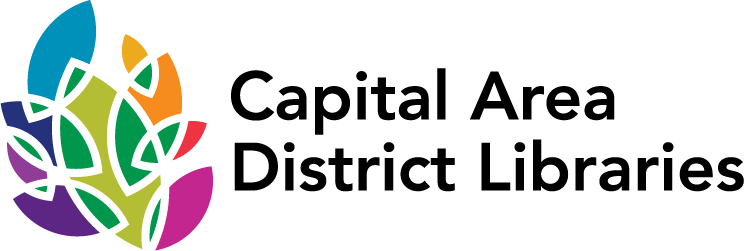Help - How to Join a Teams Meeting
CADL is using Microsoft Teams Meetings for video conferencing. Instructions for how to join a meeting that you have been invited to are below. Choose what kind of device you would like to use and then skip to instructions for that device.
- Windows computer with Chrome or Edge web browser
Requirements: Current version of the Chrome or Edge web browser. Web cam, microphone, and speakers. No account required. Jump to Instructions. - Windows computer with Teams app (free download)
Requirements: Windows 10 or 8.1. Read more detailed system requirements. Web cam, microphone, and speakers. No account required. Jump to Instructions. - iMac or Macbook
Requirements: OS X 10.11 El Capitan or later. Read more detailed system requirements. Web cam, microphone, and speakers. No account required. Jump to Instructions. - iPhone or iPad
Requirements: iOS 10 or later. No account required. Jump to Instructions. - Android phone or tablet
Requirements: Android 4.4 or later. No account required. Jump to Instructions.
Windows Computer with Chrome or Edge Web Browser
- Click meeting link found in email, on social media or other digital advertisement.
- Web browser opens.
- Click “Join on the web instead” button.
- “Enter Name” and click “Join Now” button.
- Wait for meeting organizer to approve entry to meeting.
Windows Computer with Teams App
- If not already installed, download and install Microsoft Teams Desktop App from the Microsoft website.
- Click meeting link found in email, on social media or other digital advertisement.
- Web browser opens.
- Click “Launch it now” link, then click “Open Microsoft Teams” button.
- Alternatively, if you have not already installed the app, you can download and install it now from here using the "Download the Windows app" button.
- Click “Join Now” button.
- Wait for meeting organizer to approve entry to meeting.
iMac or Macbook with Teams app
- Click meeting link found in email, on social media or other digital advertisement.
- Safari web browser opens.
- If this is your first time connecting to a Teams meeting, click “Get the Teams app” button to download and install the app.
- If you have previously installed the app, click the “Launch it now” link.
- “Enter Name” and click “Join Now” button.
- Wait for meeting organizer to approve entry to meeting.
iPhone or iPad
- If not already installed,
- Open App Store.
- Search for Teams.
- “Get” the Microsoft Teams App.
- Do not open it after installing it! No need to sign in or create an account.
- Click meeting link found in email, on social media or other digital advertisement.
- Microsoft Teams App will launch.
- Click “Join as Guest” button.
- Enter “Name” and click “Join Meeting” button.
- Wait for meeting organizer to approve entry to meeting.
Android Phone or Tablet
- If not already installed,
- Open Google Play Store.
- Search for Teams.
- Install the Microsoft Teams App.
- Do not open it after installing it! No need to sign in or create an account.
- Click meeting link found in email, on social media or other digital advertisement.
- Microsoft Teams App will launch.
- Click “Join as Guest” button.
- "Type Your Name” and click “Join as a guest” button.
- Wait for meeting organizer to approve entry to meeting.